Watermark Tenure and Promotion Workflow Steps
Watermark Tenure and Promotion Workflow Process step are provided to support you in the submission process. The due dates for each step are included to guide your planning.
Heads up: The system will not move materials to the next level of review if the submission is in draft form. Be sure to select "Submit" to proceed.
If you need additional support, join us in the drop-in sessions for Watermark Workflow or attend one of the available training opportunities. You can also email the Watermark Faculty Success Team.
Intent to Apply For Promotion
This first step takes the place of the PDF form "Intent to Apply for Promotion" that faculty previously submitted to their dean. All candidates must submit this step.
The Intent to Apply for Promotion is due January 8, 2025. The application will automatically move to the next step, but only submitted information will proceed.
References for this step:
Inter Faculty Organization (IFO) contract- Article 25, Section A Criteria, Subd. 1 Tenure
Inter Faculty Organization (IFO) contract- Article 25, Section A Criteria, Subd. 2 Promotion
Inter Faculty Organization (IFO) contract- Article 25, Section B Schedule and Frequency
Inter Faculty Organization (IFO) contract- Article 25, Section C, Subd. 1
More LessHow to complete this step:
- Select your dean's name from the drop-down menu title "To: Dean:"

- Select your college from the drop-down menu titled "College"

- Type the name of your department in the textbox titled "in the department of"

- In the drop-down menu that states, "With this memorandum, I am initiating the promotion process by giving you notice of my intent to apply for promotion to the rank of," select which rank you are applying for.

- Type your name in the textbox labeled "Printed Name."

- Fill in the date textbox.

- If you have already submitted a PDF copy of your intent to apply to your dean, you can upload it to the file upload box.

- To submit this step:
- If you are applying for promotion only (Associate Professor to Full Professor):
- Once you have completed the required boxes for this step, select the actions menu in the top right corner of the workflow.
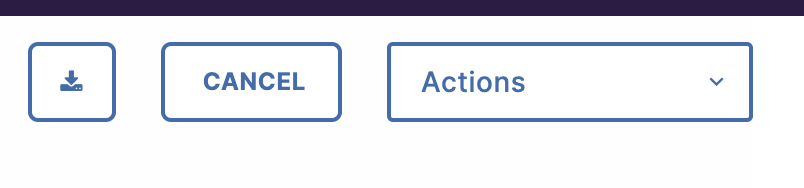
- Select "Promotion Only to Faculty Submit Dossier" to move to the step where you upload documentation.
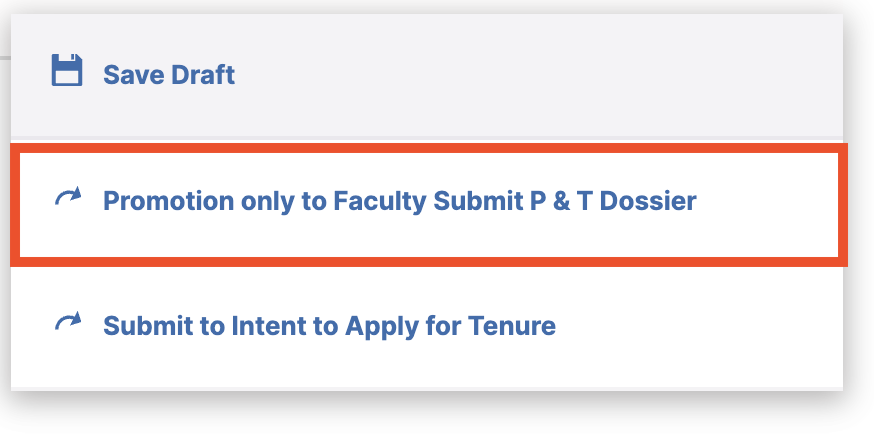
- Once you have completed the required boxes for this step, select the actions menu in the top right corner of the workflow.
- If you are applying for Promotion and Tenure:
- Once you have completed the required boxes for this step, select the actions menu in the top right corner of the workflow.
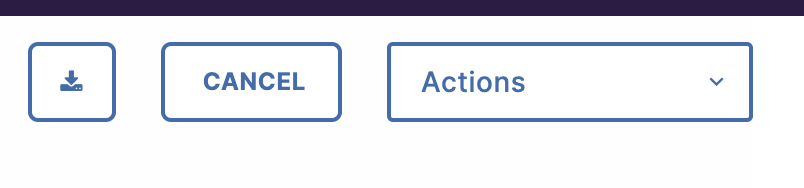
- Select "Submit to Intent to Apply for Tenure" to move to the step to submit your intent to apply for tenure.
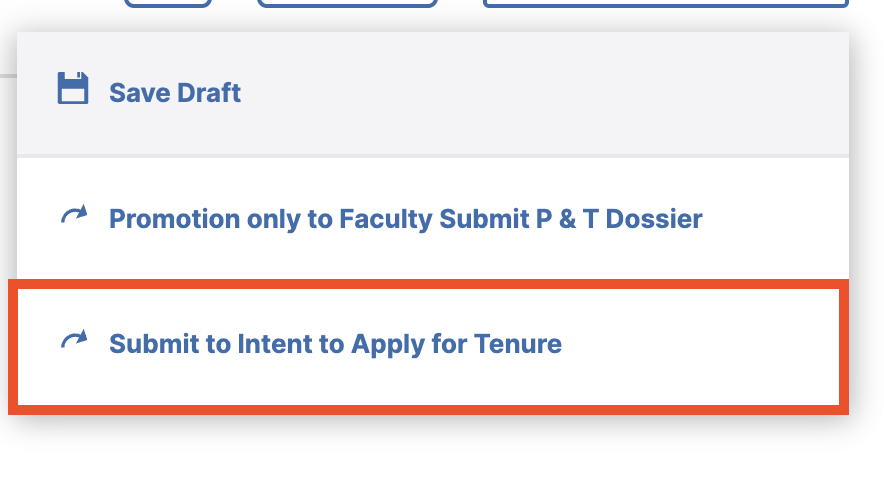
- Once you have completed the required boxes for this step, select the actions menu in the top right corner of the workflow.
- If you are applying for promotion only (Associate Professor to Full Professor):
Intent to Apply for Tenure Step
This step in the workflow process has replaced the "Intent to Apply for Tenure" form that faculty submited to their deans. This step is only required for those applying for tenure.
This step is due January 9th, 2025. The application will automatically move to the next step in the workflow process, but only submitted information will proceed.
References for this step:
Inter Faculty Organization (IFO) contract- Article 25, Section A Criteria, Subd. 1 Tenure
Inter Faculty Organization (IFO) contract- Article 25, Section A Criteria, Subd. 2 Promotion
Inter Faculty Organization (IFO) contract- Article 25, Section B Schedule and Frequency
Inter Faculty Organization (IFO) contract- Article 25, Section C, Subd. 1
Full Story + Show Less –How to complete this step:
- Select your dean's name from the drop-down menu title "To: Dean:"

- Select your college from the drop-down menu titled "College"

- Type the name of your department in the textbox titled "in the department of"

- In the Tenure Faculty Statement:
- In the "Years of Service at Other College/University prior to MNSU" textbox, type how many years you were employed at another institution before coming to MNSU.

- In the " Years of Service in Current Rank at Other College/University prior to MNSU" textbox, type how many years you have spent at the assistant rank at another institution.

- In the "Years of MNSU Service" textbox, type the number of years you have been employed at MNSU. This can include time as an adjunct, fixed term, and probationary.

- In the "Years in Current Rank at MNSU" textbox, type how long you have been at the rank of assistant professor at MNSU.

- In the "contract status" textbox, type

- In the "highest degree" textbox, type the highest degree that you have obtained.

- For the I am submitting materials for tenure consideration for Academic Year 2024-2025 drop-down menu, select yes if you plan to submit.

- You should type your name and the date for the "print name" and "date" text boxes.
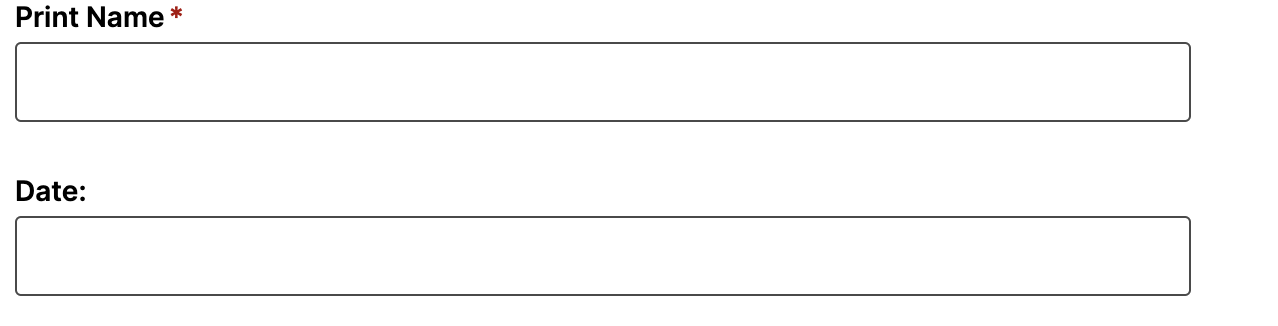
- If you have already, submitted a PDF copy of your "Intent to Apply for Tenure" form, you should upload it into the file upload box.

- In the "Years of Service at Other College/University prior to MNSU" textbox, type how many years you were employed at another institution before coming to MNSU.
- To submit the "Intent to Apply for Tenure" Step, open the Actions drop-down menu in the upper right corner of the screen.
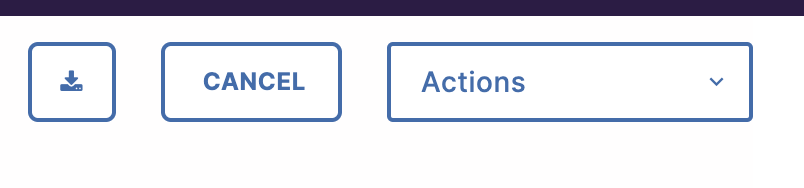
- From the menu, select "Submit to Faculty P& T Dossier" to proceed to upload your application documents.
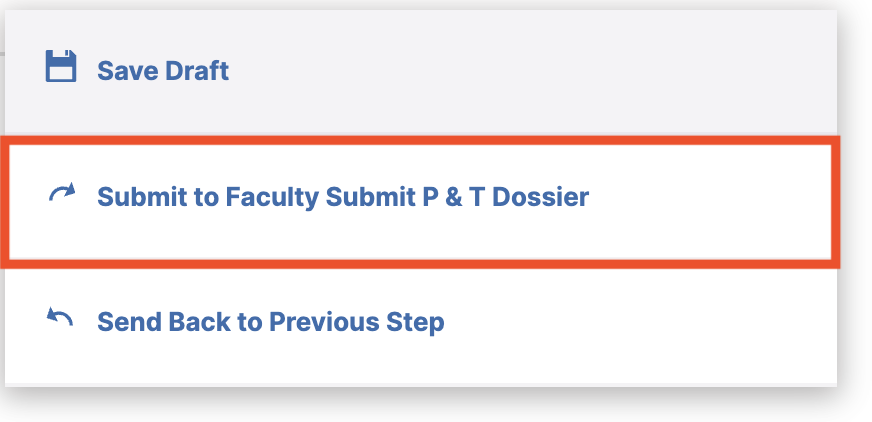
Faculty P&T Dossier Step
As outlined in Article 22, Section B of the IFO contract, faculty upload their professional development documentation that supports the five criteria below:
- Demonstrated ability to teach effectively and/or perform effectively in other current assignments.
- Scholarly or creative achievements or research.
- Evidence of continued preparation and study.
- Contribution to student growth and development.
- Service to the university and community.
This step is due January 10th, 2025. The application will automatically move to the next step, but only submitted information will proceed.
References for this step:
- Inter Faculty Organization (IFO) contract- Article 22, Section B
- Inter Faculty Organization (IFO) contract- Article 25, Section C Tenure, Subd. 1 Tenure Application
- Inter Faculty Organization (IFO) contract- Article 25, Section C Tenure, Subd. 7 Denial of Tenure without Evalution
- Inter Faculty Organization (IFO) contract- Article 25, Section D Promotion, Subd. 1- Application
- Appendix G- Guidelines for Evaluation
Reminders for this step:
- Faculty have unlimited uploads per criteria, and you can submit multiple file types, including Word documents, PDFs, photos, and videos.
- If a faculty member has built a website for their application materials, you will need to copy and paste the URL of the site into a document and upload that to the system.
- If you upload a folder, the system will expand and upload the documents separately.
- The file upload boxes DO NOT allow you to organize the content once uploaded. You should organize the files before uploading them to the file upload.
- Tip: consider creating a table of contents of your documents with links to documents to help guide reviews.
How to complete this step:
-
Tenure and Promotion: Document Transmittal Form
- In the "My Application for promotion to the rank of" textbox, type the rank you are applying to be promoted to.
- In the "My consideration for a tenured appointment in the department of," textbox, type the name of your department.
- For the "I choose not to submit any material pertaining to my tenure review" dropdown, select "yes" if you are submitting materials and "no" if you do not wish to submit materials.
- In the "printed name" textbox, type your name.
- In the "date" textbox, type the date.
-
For the Promotion and Tenure Documentation:
- Upload your curriculum vitae to the file upload box.
- In the additional letters of support, upload any additional letters of support that you have. This upload is optional.
- In the Overview narrative section, you should upload your overview narrative.
-
A narrative statement indicates a candidate’s sense of accomplishment related to the five criteria in Article 22 of the IFO contract. The purpose of this statement is not to just list items that are on your curriculum vita (CV) but to show why and how the work that you do supports the goals of Minnesota State University, Mankato in addition to your program, department, or college.The narrative should describe your academic journey and how you have grown in your role as a faculty member through your probationary time and provide evidence that supports promotion in your role. The narrative should clearly identify goals for each criteria and growth that has happened in each area.
-
- Upload your documentation for Criteria One: Demonstrated ability to teach effectively and/or perform effectively in other current assignments.
- Upload documentation for Criteria Two: Scholarly or creative achievements or research.
- Upload documentation for Criteria Three: Evidence of continuing preparation and study
- Upload documentation for Criteria Four: Contribution to Student Growth and Development.
- Upload documentation for Criteria Five: Service to the university and community
-
Previous Professional Development Plans and Professional Development Reports
- Upload all previous Professional Development Plans (PDP) to the file upload box
- Upload all previous Professional Development Reports (PDR) to the file upload
-
Additional Support Documentation
- If you have any additional documentation that you would like to upload to support your application materials you can upload them in the file upload box. This is optional.
Personnel Committee/Faculty Recommendation Step
As outlined in the current IFO contract, the department's personnel committee and faculty in the program/department review tenure and/or promotion materials to make a recommendation.
References in the IFO contract for this step are:
IFO contract- Article 5, Section A, Subd. 44- Recommendation
IFO contract- Article 20, Section A, Subd. 4- Department Responsibilities
IFO contract- Article 25, Section C, Subd.2.- Department/Program/Faculty Recommendations
IFO contract- Article 25, Section D, Subd. 2- Department/Program/Faculty Recommendations
Full Story + Show Less –How to complete this step as a faculty member:
- Access Watermark Faculty Success
- Click Workflow in the purple banner at the top of your screen

- Open a Workflow to review by clicking on "Tenure and Promotion 2024-2025" for each faculty member's materials
- Download documents by clicking on them in the file upload.
- You can see the questions that the personnel chair in your department must answer, but they are grayed out.
- Once you have reviewed the documents, click the actions menu and select reviewed for chair.
Personnel Committee/Faculty Recommendation-Personnel Chair
Personnel Committee Chairs need to complete the Tenure and Promotion: Department Statement Formg form, complete the faculty's response, and upload the department's personnel committee recommendation letter into Watermark Workflow.
REFERENCES
IFO contract- Article 5, Section A, Subd. 44- Recommendation
IFO contract- Article 20, Section A, Subd. 4- Department Responsibilities
IFO contract- Article 25, Section C, Subd.2.- Department/Program/Faculty Recommendations
IFO contract- Article 25, Section D, Subd. 2- Department/Program/Faculty Recommendations
Full Story + Show Less –How to complete this step as a personnel chair:
- Access Watermark Faculty Success
- Click Workflow in the purple banner at the top of your screen

- Open a Workflow to review by clicking on "Tenure and Promotion 2024-2025" for each faculty member's materials
- As personnel chair, you must send the "Tenure and Promotion: Department Statement" form to your department for their signatures.
- You might also compile additional comments that can be added to the workflow.
- Once you have the Tenure and Promotion: Department Statement, complete the personnel chair form.
- Write the name of the faculty member who you are reviewing.
- Upload the Personnel Committee's/Faculty recommendation letter.
- Select which rank the faculty recommends for this faculty member in the dropdown labeled "On promotion to the rank of:"
- Select if the department recommends the rank or does not in the "Do you recommend promotion."
- You can add any additional comments collected about promotion in the optional textbox.
- If the faculty member is applying for tenure and promotion, select if the department recommends tenure in the "Do you recommend tenure?" dropdown menu.
- You can add any additional comments collected about tenure in the optional textbox.
- Upload the Tenure and Promotion: Department Statement form in the dropbox.
- In the actions menu, select "Submit to Department Chair Recommendation" to advance the application to your department chair.
Department Chair Recommendation
This form will replace the form titled "Tenure and Promotion: Department Chair Statement." Uploading a letter on this faculty member's application materials is also available, but this is an optional letter.
Reference:
IFO Contract- Article 20, Section B, Subd. 3- Duties of Department Chairs
Full Story + Show Less –- Access Watermark Faculty Success
- Click Workflow in the purple banner at the top of your screen

- Open a Workflow to review by clicking "Tenure and Promotion 2024-2025" for each faculty member's materials.
- How to complete the Department Chair Recommentation
- Write the name of the faculty member who you are reviewing.
- As chair, you can decide to upload a letter for a faculty member, but that is optiona.l
- Select which rank you recommend for this faculty member in the dropdown labeled "On promotion to the rank of:"
- You can add any additional comments collected about promotion in the optional textbox.
- If the faculty member is applying for tenure and promotion, select if you recommend tenure in the "Recommendation of Tenure:" dropdown menu.
- You can add any additional comments collected about tenure in the optional textbox.
- In the actions menu, select "Submit to Faculty Response to Department Chair (Opportunity)" to advance the application back to the faculty member.

