Frequently Asked Questions
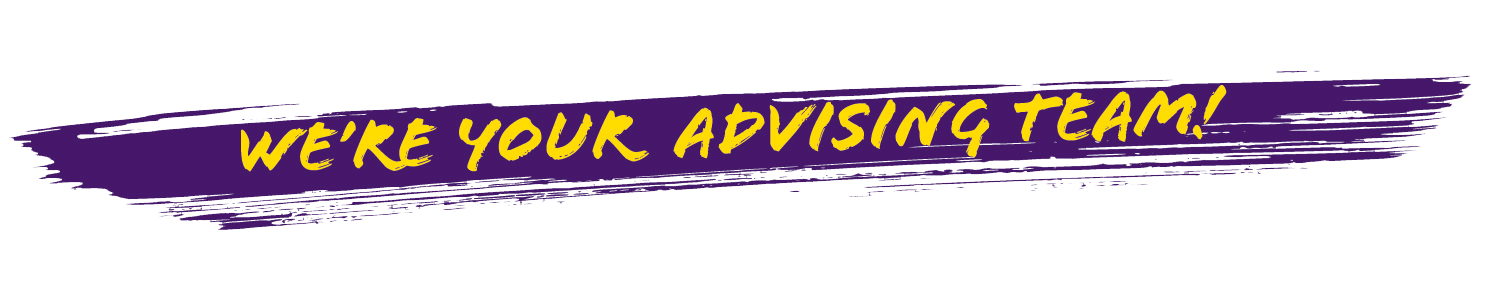
You’ve been assigned to an advising team based on your major or undecided status. That team is here to support you as you navigate your Maverick academic experience.
Connect with advisors to ask questions about your degree progress, understand graduation requirements, discuss options if you are struggling, and more. They will contact you from time to time with important reminders about registration, opportunities within your program, and other types of support. You will be contacted via your phone and via MavMail. So, set up your voicemail and check your MavMail often.
See below for common questions that may help you navigate your advising experience.
Who is my advisor? What if it shows an advising team?
Most first-year students are assigned to work with the advising team for the college of their major. For others, they have a faculty member within their major assigned as their academic advisor.
How to Find Your Advisor Close this FAQThere are two simple ways to find your academic advisor or advising team.
On E-services:
- Log into E-services using your StarID and password.
- Click Courses and Registration on the left-side bar.
- Click View/Modify Schedule.
- Your advisor or advising team is listed at the top of this page.
On MavConnect:
- Log into MavConnect.
- Your advisor or advising team should be listed under Your Connections.
If an advising team is listed, this means that you can work with any of the advisors associated with that team – which usually means you have at least two or more professionals here to help!
Note: if you have two or more majors, you may see one or all of your advisors listed.
For more information, click here.
What are the advising teams at the University?
There are academic advising teams for each academic college, plus certain programs.
List of Advising Teams Close ListFor an in-depth list of all the teams, including the majors they advise, you can click here.
College of Allied Health
Phone: (507) 389-6315
Email: ahnadvising@mnsu.edu
Location: Wissink Hall 360
College of Business
Phone: (507) 389-2963
Email: cobadvise@mnsu.edu
Location: Morris Hall 151
College of Education
Phone: (507) 389-1215
Email: coeadvisingoffice@mnsu.edu
Location: Armstrong Hall 115
College of Humanities and Social Sciences
Phone: (507) 389-2416
Email: hssadvising@mnsu.edu
Location: Armstrong Hall 111
College of Science, Engineering, & Technology
Phone: (507) 389-1521
Email: CSETadvising@mnsu.edu
Location: Trafton Center C125
School of Nursing
Phone: (507) 389-6022
Email: nursingadvising@mnsu.edu
Location: Wissink Hall 360
Undecided Advising - University Advising Center
Phone: (507) 389-1650
Email: advising@mnsu.edu
Location: Memorial Library 111
Extended Education
Phone: (952) 412-1755
Email: ext@mnsu.edu
Location: P0870 Partnership Center at Normandale
How do I meet with an advisor?
Advising appointments are currently offered via Zoom, in-person, or over the phone. See the list of centers in the answer above and their MavConnect links in the answer below. Advising teams are also offering Walk-in Wednesdays, where you can visit the team during these times without making an appointment beforehand. You can use a walk-in meeting to ask questions, get things checked, and get other quick answers.
Walk-in Information Close Walk-insWalk-in Wednesdays are a new advising event, and times and details are still TBD. Check back later for more info.
How do I schedule an appointment with my advisor or advising team?
While you can call the individual advising centers to make an appointment manually, the fastest way to get an advising appointment is through MavConnect.
List of Centers Hide LinksTo schedule:
- Go to the MavConnect page: MavConnect
- Scroll down a few lines and click Login in the purple banner.
If using a screen reader, it is linked below the page description. - Login with your StarID@go.minnstate.edu address and password.
- When you get to the dashboard, you can look under Your Connections for the advisor or advising team's contact information.
- If it is not listed, log into MavConnect and then check here for the advising teams' individual MavConnect links:
| Advising Team | MavConnect Link |
| College of Allied Health | MavConnect |
| College of Business | MavConnect |
| College of Education | MavConnect |
| College of Humanities and Social Sciences | MavConnect |
| College of Science, Engineering, & Technology | MavConnect |
| School of Nursing | MavConnect |
| University Advising Center | MavConnect |
| Extended Education | Check their FAQ page |
What is a Degree Audit? Where do I find it?
A Degree Audit, commonly called a DARS, is an electronic advising too that tracks your progress toward degree requirements. This included general education, declared major(s), and minor(s). To access it, follow these instructions:
How to Access Your Degree Audit Hide DARS Info- Log into E-services using your StarID and password.
- Click on Academic Records on the left-side tabs.
- Click on Degree Audit.
- Click on Request a Degree Audit in the list of actions.
- On the next page, log into UAchieve with your StarID and password again.
- If prompted, select Minnesota State University, Mankato as your school and click Continue.
- Click Run Declared Programs.
- In the results, find the one with your major or intended major, not the one that says Minnesota Transfer Curriculum. Click View Audit on the right side of the major.
How can I use my Degree Audit Report (DARS) to explore different majors?
There are ways to use your Degree Audit to run a "what-if" scenario. That is, UAchieve will run a Degree Audit as if you were a different major, showing you what classes are needed for that major and how previous coursework would slot into the new major. To access a what-if Degree Audit, follow these steps:
How to Run a What-If Degree Audit Close DARS What-If- Log into E-services with your StarID and password.
- Click on Academic Records on the left-side tabs.
- Click on Degree Audit.
- Click on Request a Degree Audit in the list of options.
- On the next page, log into UAchieve with your StarID and password again.
- If prompted, select Minnesota State University, Mankato as your school and click Continue.
- Click on Select a Different Program near the bottom of the results.
- In the drop-down options, select a different program you are thinking of exploring and select a catalog year.
- This is usually the semester/year you began as a student at MSU, Mankato. Otherwise, you can enter the upcoming semester.
- You can add a minor here as well, but that's not required.
- Click Run Different Program.
The Degree Audit results will show What-If in the middle of the table. Click View Audit on the result that has the new major listed.
What is General Education? What are Goal Areas?
General Education is a hallmark of the United States post-secondary education system. It is comprised of 13 Goal Areas (3 are optional) that are meant to expose college students to a broad range of topics. For more information:
About General Education Close Gen Ed LinkCheck this link for specific information about General Education and Goal Areas at Minnesota State University, Mankato.
When should I declare a major? How do I declare or change it?
We encourage you to declare a major when you feel ready – though, ideally, this will happen before the end of your first year in college. This will help you ensure that you are making timely progress toward your degree.
Please know that you do not have to be 100% sure to declare, and once you are participating in that major, you will hopefully be introduced to more information and opportunities to help you be more sure.
To declare or change your major, see more here:
Declaring/Changing Major Hide Major ButtonIf you know which major...
You can use the Major Button to declare or change it. You can also change your minor or advisor at the Major Button.
If you are unsure of which major to declare...
You can make an appointment with the University Advising Center for advising for undecided students. You can call (507) 389-1650, email advising@mnsu.edu, or do a Walk-In at Memorial Library 111 during the school year.
How should I prepare for registration?
Even if you are unsure of what to register for, you can do a few things to get ready to meet with your advisor or advising team. Doing as many as you can is helpful.
Check out registration prep here Hide Registration Prep StepsThings to prepare before meeting with an advisor for registration
- Look at your Degree Audit (DARS) in E-services.
See how here.- Identify which General Education goal area(s) you still need to complete.
- Review the Academic Catalog.
- Keep notes on which classes you believe you should take for your major.
- Write down any questions you have about your Degree Audit, your major, your next steps, etc.
- Some majors do group advising for registration.
- Check your MavMail often for information on how to attend.
- Prepare for the group advising session equipped with what you've learned when reviewing your Degree Audit and the Academic Catalog.
- Other majors do not specify types of advising.
- If you're assigned to an advising team, schedule an appointment with them. Check MavConnect for which team you're working with.
- If you're assigned to a specific academic advisor, reach out to meet with them.
- In either case, bring the information you've learned when reviewing your Degree Audit and the Academic Catalog.
- Being prepared shows your advisor or advising team that you are doing your best to understand your progress.
When can I register for next semester? What's my registration window?
Your registration window determines what date you can register. Students' registration windows open at a specific date depending on certain circumstances. These include:
- Number of credits completed.
- Students with more credits register earlier to have the best opportunity to complete their degree requirements.
- Registration with Accessibility Resources.
- Student-Athletes.
- Members of various music ensembles.
You will not be able to register before your window opens. However, you should meet with your advisor or advising team before the date and time listed, and you should have your wish list ready. That way, when the window opens, you can register immediately.
How to check your registration window Close Window InformationTo find your registration window:
- Log into E-services using your StarID and password.
- Click on Courses & Registration.
- Click on Registration Window.
- Be sure the semester you are registering for is selected.
- Your Registration Window should show here.
- You will not be able to register until the date and time listed.
What is the difference between dropping and withdrawing? What is the last day I can change my schedule without penalty for the semester?
The last day to change your schedule for any given semester is the Friday of the first week of class, ending at 11:59pm. For example, if the semester starts on Monday, August 21st, the last day to change your schedule without penalty is Friday, August 25th, at 11:59pm.
One exception is Summer classes during the second session. The deadline to drop is usually 11:59pm of the first day of second session.
For example:

If you un-register for a class before that deadline, you have dropped the course. It does not show up on your transcript. You are not financially liable for that course, as long as it was dropped before the deadline listed in the Course Detail for that section.
If you un-register for a class after that deadline, but before the withdraw deadline, you have withdrawn from the course. Withdrawn courses, no matter the reason for the withdraw, show on your transcript as a grade of W. This does not impact your GPA, but the course still counts as attempted credits toward your overall Credit Completion Rate. You are still financially liable for the course, but depending on when you withdraw you may receive a refund. Before withdrawing, discuss with your advisor or advising team any possible ramifications. You can also contact the Campus Hub for financial information, or to see if your financial aid eligibility will be impacted.
For International students, you will not be able to go below 12 credits, either dropped or withdrawn. If you are changing classes before the drop deadline but it will not let you, you can try adding another class first before dropping a previous one in order to stay above 12 credits at all times. For information on how withdrawing from a course may impact your immigration status or eligibility for the Maverick Scholarship, you can contact your Immigration Advisor directly, or the Kearney International Center.
I'm struggling in a class! What resources do I have to help?
No matter the reason for your struggles, you have resources on campus to assist you.
Some helpful resources Hide resources- Center for Academic Success
- MavPASS
- Math & Statistics Learning Center
- For a more complete list, check out Academic Resources.
I'm not doing well in a course. Should I withdraw? What if I fail?
If you're not doing well, reach out to your advisor or advising team! We can provide resources and guidance, and help decide whether withdrawing is right for you.
Differences between F and W Close differencesFailing a Course
- Shows up as an F on your transcript.*
- Negatively impacts your GPA and Completion Rate.
Withdrawing from a Course
- Shows up as a W on your transcript.
- Negatively impacts your Completion Rate, but not your GPA.
* If you retake a course you previously failed, the F will be replaced by a better grade.
However, Financial Aid implications are different. In addition, some degree programs only allow a certain number of failed or withdrawn courses to continue in the program. It is best to schedule a meeting with an advisor before deciding to withdraw from a course to ensure you are making the most informed decision.
Note: if you are an International student and withdrawing would put you below 12 credits, you may have to stay enrolled in the course despite your grade. Contact the Kearney International Center for assistance, and then contact your academic advisor or advising team.
How do I withdraw from a course?
Before withdrawing, we highly recommend talking with your academic advisor or advising team. In addition:
- Be sure the last day to withdraw for the semester has not already passed.
- If you receive financial aid (through FAFSA, scholarships, loans, etc.), you should check in with the Campus Hub to see how your aid package may be affected.
- If you are an International student, contact the Kearney International Center to discuss your status.
- If you are on Academic Warning or in Academic Probationary status, you may have a registration hold. This is to prevent you from accidentally getting suspended and to plan ahead if that is the case. Contact your Warning/Probationary advisor to discuss how to proceed.
Once you have met with your advisor, you can follow these steps to withdraw.
How to withdraw Hide withdraw steps- Once you have confirmed with your advisor that withdrawing is the best course of action, log into E-services with your StarID and password to start the process.
- Click Courses & Registration in the left-hand navigation bar.
- Select View/Modify Schedule.
- Select the course you want to withdraw from by clicking the black circle with an X to the left of the course.
- It looks like this:
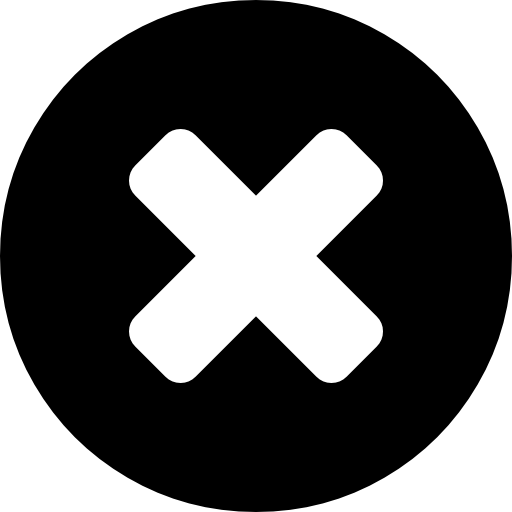
- It looks like this:
- On the next page, confirm that it is the course you are withdrawing from.
- Enter your password--not your StarID, just the password--and click Drop/Withdraw.
- You will see a message letting you know that the drop/withdraw was successful.
If it gives you an error, contact your advisor or advising team.
What is my Academic Standing? Are there minimum GPA requirements to take classes?
Your Academic Standing is based on Satisfactory Academic Progress Standards (SAPS) requirements for Minnesota State University, Mankato. These requirements are determined by your Local GPA of courses you have taken at the University, as well as your overall Credit Completion Rate (CCR).
- Good Academic Standing means that you are currently meeting SAPS requirements--most often a GPA of 2.0 or higher and a CCR of 66.67%. Being in Good Academic Standing means you can continue to take classes without progress-based holds.
- However, if you fall below SAPS requirements, you may be placed on Academic Warning. Academic Warning status takes effect the semester after your overall GPA and/or CCR fall below SAPS requirements. While this does not impact your federal financial aid eligibility--or if you are an International student, your visa status--this comes with the danger of Academic Suspension the following semester if the barrier to your success is not resolved.
- Suspension impacts your financial aid eligibility, too.
- If you are placed on Warning status, you will receive an email from Academic Affairs and will be contacted by the University Advising Center for success planning.
For more information about Academic Standing, see the following pages.
About Academic Standing Hide Academic StandingMore in-depth information about each Academic Standing, including the minimum GPA and CCR requirements, check these links:
If you would like to learn more about the policy that dictates these Academic Standings, as well as how SAPS is calculated, check here.

